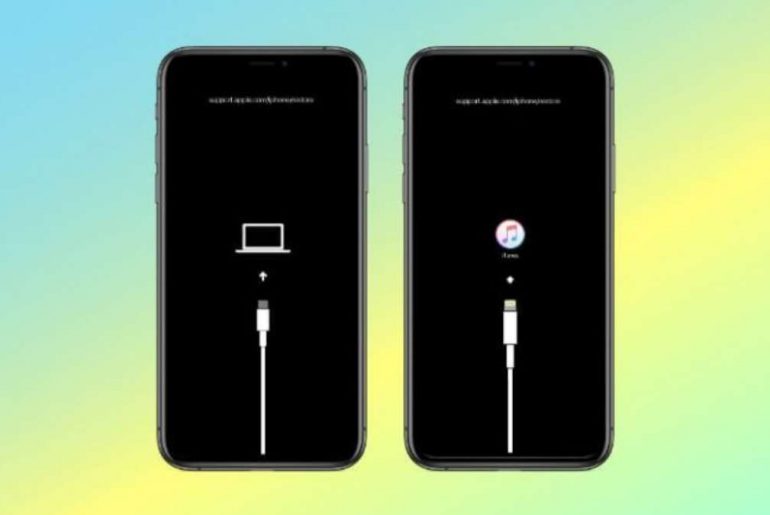iPhones and iPads are some of the most premium mobile devices on the market and are pretty costly. So, we generally handle our iPhones with care. However, if luck is not with you or you made some mistake, you may face issues like black screen or recovery mode.
Sometimes, if your device gets disconnected from the internet when updating or if iTunes faces some problems (or if you try to jailbreak the device and fail), your phone may get stuck in recovery mode.
Generally, these issues happen because some software gets corrupted, or you face some hardware issues. Today, we will talk about the reasons why your iPhone is stuck in recovery mode. Then, we will tell you how you can fix this issue using Wondershare Dr.Fone.
Reasons for iPhone Stuck in Recovery Mode
Generally, your iPhone will get stuck in recovery mode if
- You tried to update your iOS software, but it got interrupted
- You were trying to jailbreak your iPhone, but you failed
- You had activated the recovery mode for some other reason, but your iPhone is stuck in recovery mode
How to Fix the Problem of iPhone Stuck in Recovery Mode (No Data Loss)
The general solution for iPhone stuck in recovery mode is to hard reset the device to its factory setting. However, if you don’t have your data backed up in the cloud, you will lose it. Instead, you can use Dr.Fone – System Repair (iOS) to fix this issue.
Here are the steps you need to follow to fix iPhone stuck in recovery mode.
Step 1: Download Dr.Fone from here and install it. Once you open it, click on “System Repair” on the home page.
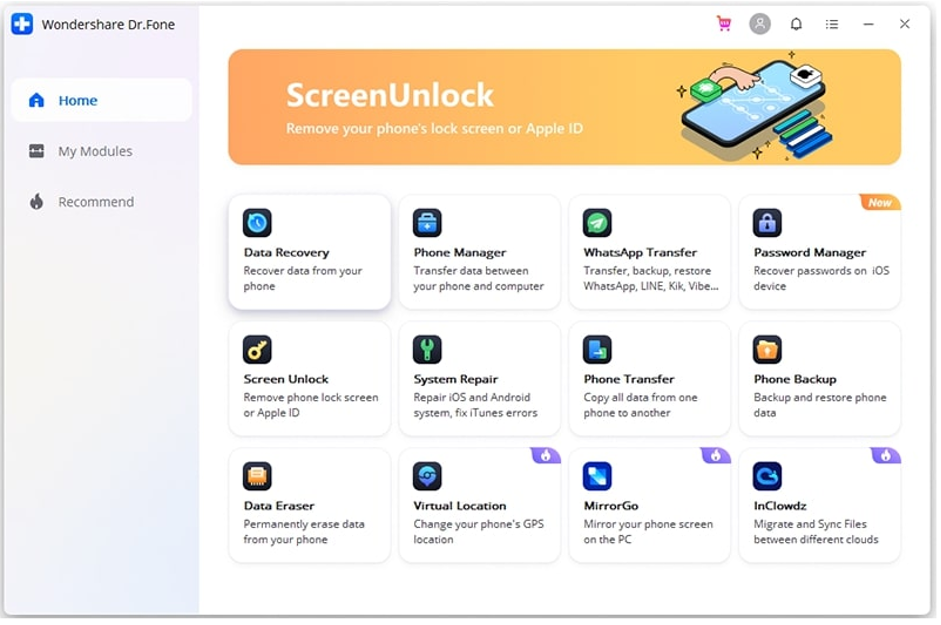
Step 2: Connect your iPhone (or iPad). Then, click on Exit Recovery Mode, which is located on the bottom-right corner of Dr. Fone’s window.
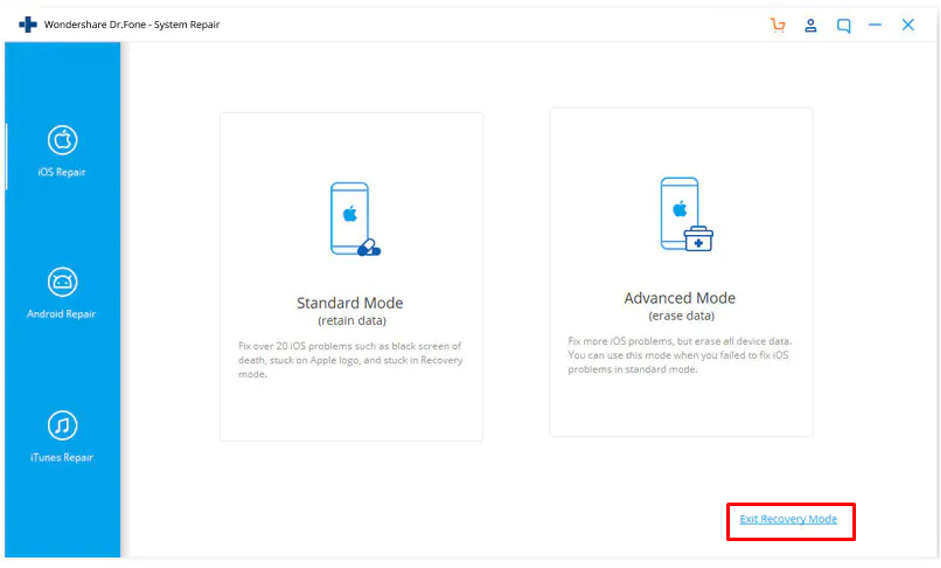
Step 3: After your device is detected, a new window will pop up. This will show you the screen that you see on your iPhone when it is stuck in recovery mode. Once again, click on the Exit Recovery Mode button.
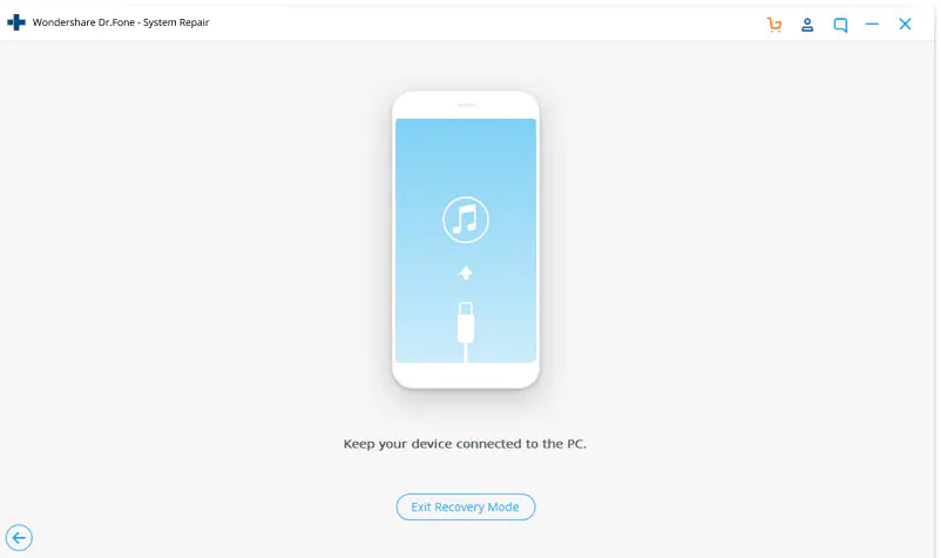
Step 4: After a few minutes, your iPhone will automatically get out of recovery mode and boot into iOS. You will see an “Exited Recovery Mode successfully” message on your screen, so you can disconnect your device.
This method generally works with all iPhone 7-13. In case it doesn’t, you can try Standard Mode.
This is one of the best software for fixing iPhones stuck in recovery mode. You will find a lot of apps out there, but a lot of them have loopholes, and they won’t be able to save your data.
Plus, this software is extremely lightweight as well. You only need 256 MB of RAM, a 1GHz processor, and it only consumes 200 MB of hard drive space to do such a miracle.
How to Fix the Issue of iPhone Stuck in Recovery Mode Without Using Any Third-Party Software?
This is a problem any iOS user can face at any time. So, Apple has provided us with a solution – iTunes.
When your iPhone gets stuck in recovery mode, you will see a logo of iTunes on your screen. So, it means that you can use iTunes to get out of this situation.
Here are the steps you need to follow to fix iPhone stuck in recovery mode using iTunes.
Step 1: Go to Apple’s website and download the latest version of iTunes.
Step 2: After you have installed iTunes, connect your iPhone with your PC.
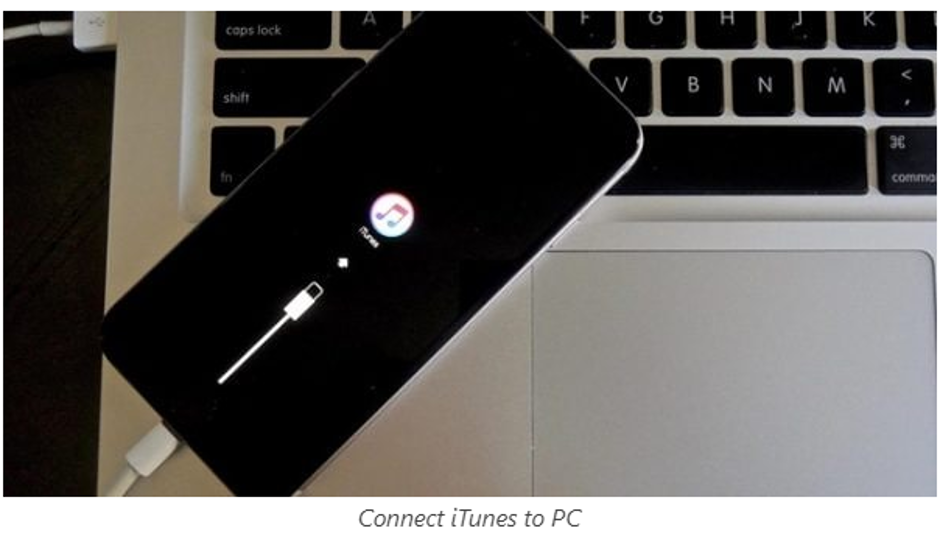
Step 3: iTunes will automatically detect that your phone is in recovery mode, and a message will pop up on your screen. Click on OK.
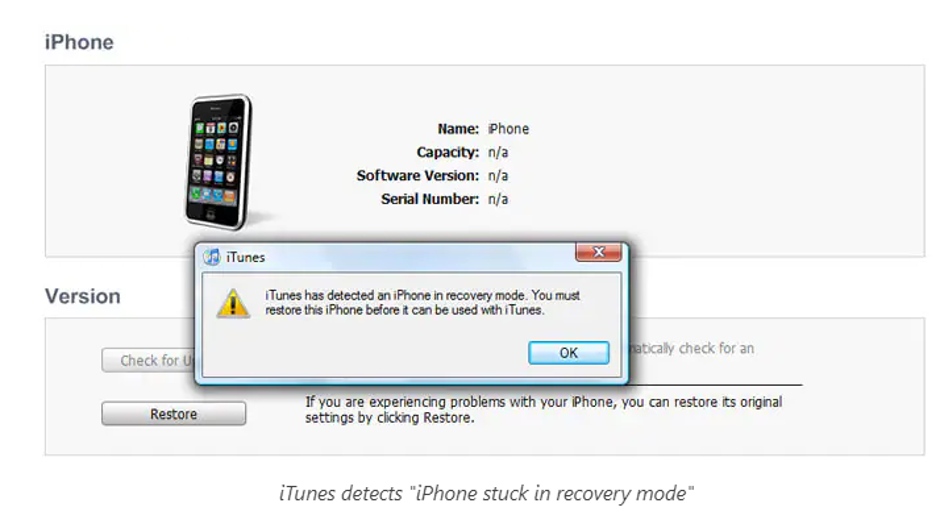
Step 4: In case you do not see this message, you can manually restore your iPhone. Click on Restore iPhone present on the home screen.
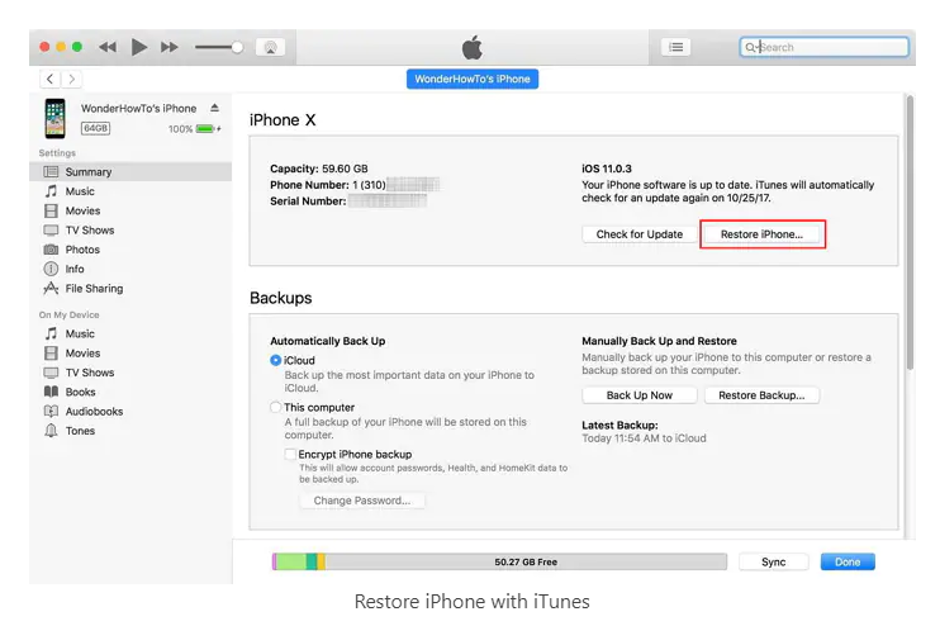
Step 5: After the process completes, your phone will restart to a factory-fresh version. However, that means you will lose all your data.
How to Fix iPhone Stuck in Recovery Mode Without Using a Computer
Has your iPhone got stuck in recovery mode in a place where you don’t have a computer in front of you? You might be able to fix the issue by forcefully restarting your device.
Here are the steps you need to follow to fix iPhones stuck in recovery mode.
If you have iPhone 6
Hold the Power button and the Home button together for 10-15 seconds until you see the Apple logo on your screen.
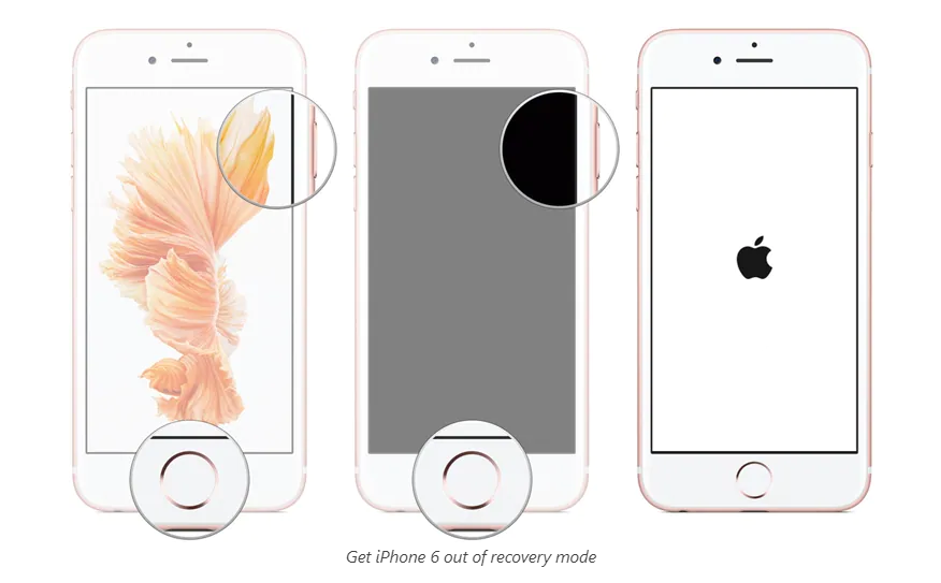
If you have iPhone 7
Instead of the Power button, press and hold the Volume Down button and the Home button. Hold the power button for about ten seconds. Release the buttons once the Apple logo shows up on your screen.
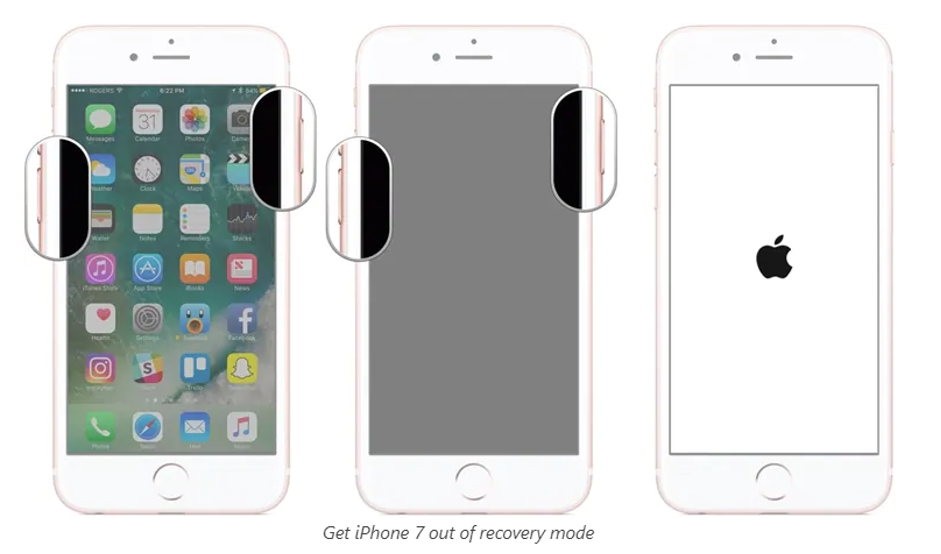
If you have iPhone 8-13
The process for force restarting higher-end iPhones stuck in recovery mode is easy but a bit tricky and lengthy.
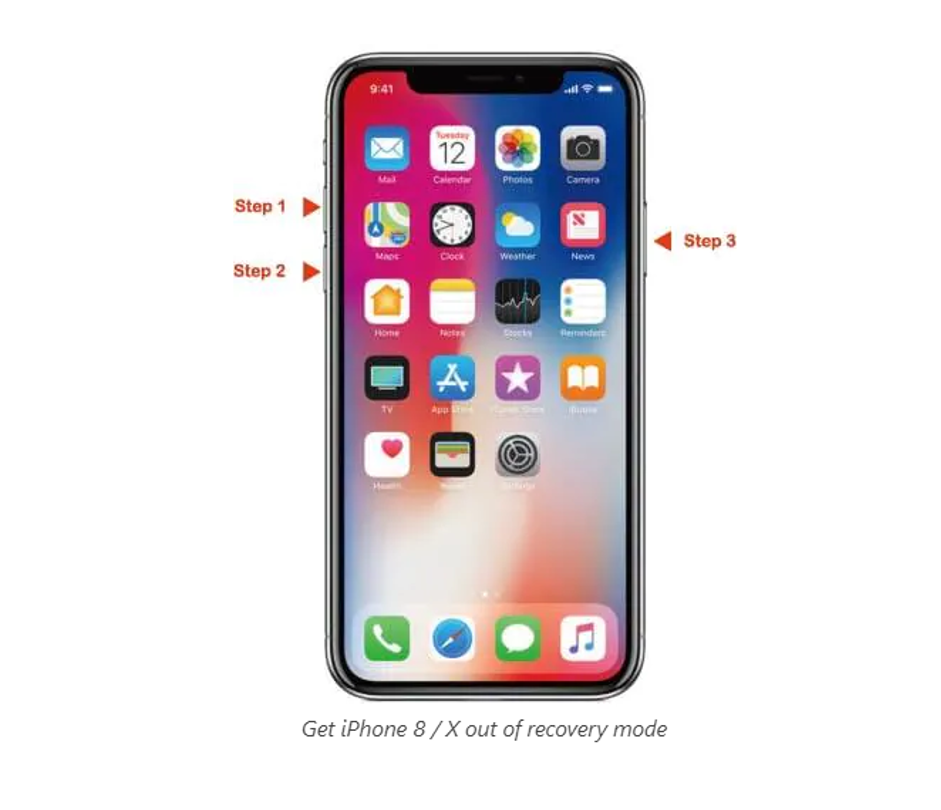
Step 1: Press your Volume up key and then release it.
Step 2: Now press the Volume down key and then release it.
Step 3: Finally, press and hold the Power button. Release it after you see the Apple logo.
When None of The Solutions Work
In case none of the solutions are working, you may need to go to your nearest Apple store or an Authorized Apple Service Center and get your phone checked by an expert.
If you have bought AppleCare+ or your phone is less than one year old, then they will fix your iPhone for free. However, if you don’t, then here are the approx. prices for out-of-warranty services.
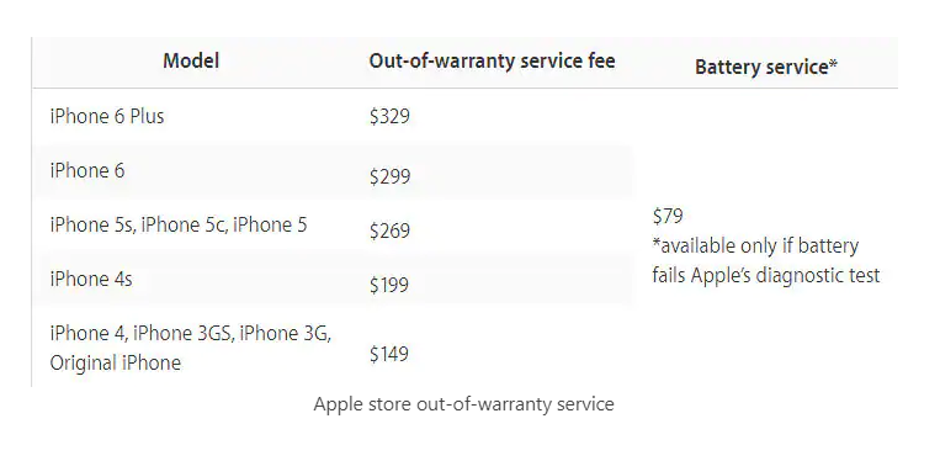
The technicians will be able to fix your iPhone, but there is no guarantee that they will be able to save your lost data.
Closing Words
These are the best ways to fix iPhone stuck in recovery mode. You should always back up your data to stay safe when such a situation happens.
You can try to force restart your phone, but it may not work. If you use iTunes, you will surely lose your data. So, the best way is to use Wondershare Dr.Fone since you will fix your iPhone and keep all your data.
If none of the solutions above work, only then go to an authorized Apple service center.
Also, take steps to ensure that the issue does not happen in the first place (especially avoid jailbreaking your phone).