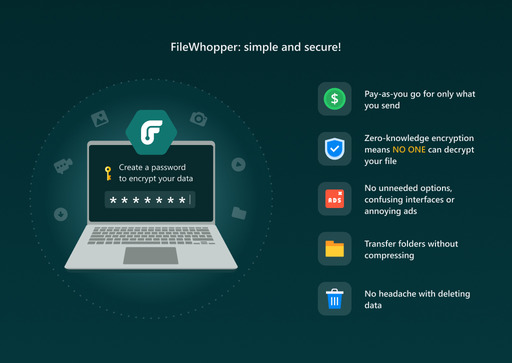File transfer is becoming a significant challenge as files continue to increase in size. Sharing an extensive video compilation, game files, or graphic design means you have to consider using a cloud storage service. Of course, you need to accept the financial and security implications that come with it.
If you’re thinking about how to send a 100GB file, email clients and messaging apps like WhatsApp and Telegram are out of the question. While these platforms may come with the best security policies, transfer limits mean you have to look elsewhere.
There are different transfer methods to consider, but choosing the right one depends on various factors, including:
- File size
- Transfer cost
- Security
- Speed
While you have to think about sending the large file across, security is one of the major factors to consider. Sending files through an exposed medium means they could be hijacked, and your computer could be compromised in the process. You don’t want sensitive data in the hands of hackers.
In this article, we’ll show you how to transfer files safely without worrying about upload limits.
Use a VPN Connection
Many Internet Service Providers (ISPs) enforce upload caps, limiting how much data you can send at a go. Using a VPN connection helps you to bypass that policy.
VPNs are also a go-to solution for privacy and security. Hackers will find it challenging to track your online footprint, and any data you transfer will be almost untouchable.
This method mainly works for people using peer-to-peer transfer methods like Grokster and KaZaA.
You should note, though, that using a VPN connection comes with drawbacks. For starters, it could significantly slow down your internet speed. Also, if you want maximum security, you have to go for premium plans, which means subscribing to the service. Besides, peer-to-peer file transfer is not always ideal when you consider issues such as leeching.
Use a Cloud Storage Solution
This is one of the most popular options today. There are many different cloud storage solutions, from OneDrive and Google Drive to iCloud and DropBox.
While each service has different offerings and unique advantages, they are a very secure means of transferring files.
To use a cloud-sharing service to send large files, you’ll have to pay a monthly subscription fee. Once your subscription expires, you’ll lose access to your files.
You have to weigh your options before making up your mind about using one.
Let’s say you already have a backup solution but want to transfer a huge file to a client, friend, or relative. You’d want to reconsider paying for a monthly plan for that. In reality, you’re better off using a service that allows you to pay a one-time fee for the transfer.
Also, you have to check each service’s upload limit if they won’t conflict with your needs in the future.
Another thing worth considering is speed. Some cloud storage services like Dropbox allow you to use an app to speed up the transfer process. However, the program could end up hurting your system’s performance.
Let’s look at the popular cloud-sharing services.
Dropbox
Dropbox is one of the top players in the cloud storage industry. It allows you to archive large files for a fee. The first 2GB is free, but you have to enter a monthly subscription to increase that quota.
Each subscription comes with a cap. For example, you get 2TB (for one user) with the Dropbox Plus plan and 2TB (for six users) with the Family plan. The Standard business plan gets you 5TB (one user), and you get as much space as you need on the Advanced plan.
Each plan comes with a different level of security and data protection.
That said, you can only transfer 100GB at once. If you want to send more than that, you have to use a special tool and contact the Dropbox team to increase the limit to 250GB. To go beyond 250GB, you’re better off using another service.
OneDrive
You automatically have a OneDrive account if you have a Microsoft account. This is a great option if you’re using Windows. The operating system comes with OneDrive built-in, allowing you to sync files with ease.
Your free OneDrive account gives you 5GB. However, if you want more allocation, you have to go for a paid subscription. For example, the OneDrive Standalone plan comes with a 100GB storage space without access to Office apps and other known OneDrive features.
However, the Microsoft 365 office plan comes with a 6TB storage plan with advanced security and Office apps.
That said, each file must not be larger than 100GB, and you have to live by the maximum file transfer cap, which stands at 250GB.
Google Drive
Google’s cloud solution is one of the most popular. If you have a Gmail account, you’re eligible for 15GB of free storage on Google Drive.
You can go for one of Google One’s individual or enterprise plans to increase your storage quota.
However, uploads are capped at 750GB per day. So, if you want to send more than that in a single day, you should look for a different service.
iCloud
Apple gives you 5GB of free storage when you sign up for iCloud. But to get more storage space, you have to go for one of the monthly subscriptions, and they don’t come cheap.
Your location determines the price for each plan. However, the maximum file size you can upload on the iCloud drive is 50GB.
Use a Specialized Service
Are you put off by the upload and daily limits that come with cloud storage services? If so, you can go for a file transfer service that allows you to send files of any size.
FileWhopper is one such service. It is highly secure, and you don’t have to pay a monthly subscription to send large files.
The service charges you a one-time fee, which is determined by your file size. You can quickly check how much you’ll pay using the slider on its homepage. However, you won’t be charged for the first 5GB you transfer.
The file transfer process is fast as the service uses multi-threaded technology to send files in small bits.
How FileWhopper Works
FileWhopper is one of the most straightforward file transfer services you’ll ever find. You won’t have to deal with annoying ads or additional product offerings, and the upload process is one of the fastest out there.
Head to the website and click on the Choose File or Choose Folder button. After selecting the file or folder you want to transfer, a quotation page will open, showing the transfer fee. In addition, you’ll see other options such as allowing more than one person to download the file. You can also choose other options like keeping the file on FileWhopper’s servers for more than 14 days and insuring the file.
Click on Confirm and Pay to pay the transfer fee. After that, enter your details and start the transfer.
The service will download a small app to your computer with your permission, which you’ll use to select the file and start the transfer process. The app will encrypt the file and then provide the password and download link.
Note that the app will automatically delete itself once the transfer process is complete.
Your recipient can use the download link to start downloading the file immediately. They don’t have to wait until you complete the upload.
Conclusion
Now you know how to transfer large files online without worrying about security, speed, and cost. Always remember to check the security policies of any service you want to use for file transfer purposes.